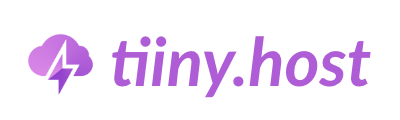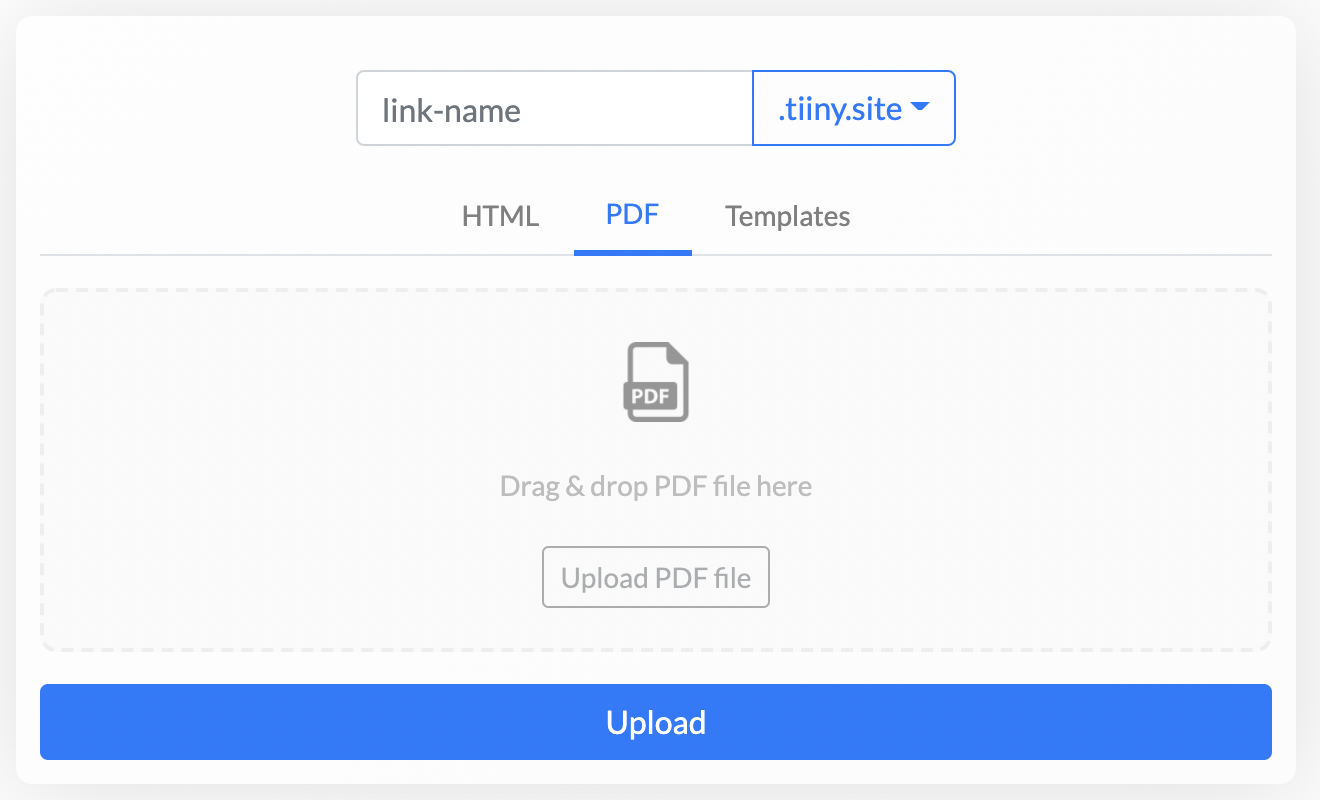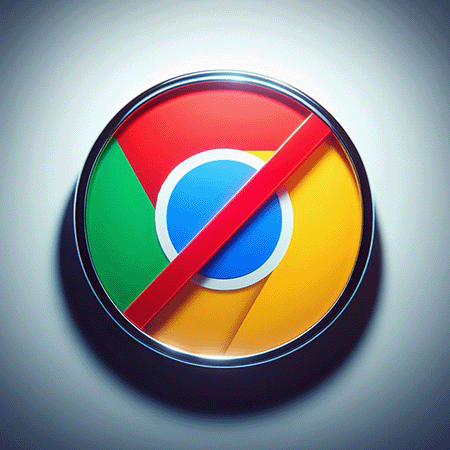- Why Share a PDF as a Link?
- What Is a PDF Link?
- A Better PDF Viewing Experience
- How to Update Your PDF
- Use Your Own Custom Domain
- Conclusion
It’s simple to share a PDF as a link using tiiny.host. You can create a link to a PDF in three simple steps.
How to create a link to a PDF:
- Upload your file: Navigate to tiiny.host and drag & drop or select the PDF document you want to share.
- Choose your link: Enter a name you want for the link. You can also leave this blank so that it is autogenerated for you.
- Publish and share: Click “Upload” and that’s it! In a few seconds your PDF is uploaded to the internet for you to share with anyone in the world.
And that’s how to make a pdf a link.
Why Share a PDF as a Link?
Ever tried to send a large PDF only to have your email bounce back because it was too big? Or worse, the recipient’s inbox filled up, and they never saw it?
Sharing a PDF as a link solves these problems — no attachments, no size limits, and easy access from any device.
Here’s why this method is better than sending files as attachments:
- Accessibility: Open on any device, no extra software needed.
- Version control: Update the file once — the link always shows the latest version.
- No size limits: Avoid email attachment restrictions.
- Collaboration: Allow comments, edits, or feedback (on platforms like Google Drive).
- Security: Control permissions, add passwords, or revoke access at any time.
Why Links Beat Attachments
Email attachments work fine for one-off shares, but they come with limitations: the recipient must download the file, you can’t easily share with large audiences, and every update requires re-sending.
When you share a PDF as a link, you:
- Make it easy to share with multiple recipients — even hundreds.
- Let viewers read it instantly in their browser (no download needed).
- Keep the link always up to date by simply replacing the hosted file.
You can also share a PDF link anywhere — even on platforms that don’t support file attachments (WhatsApp, Messenger, TikTok, YouTube descriptions, etc.).
What Is a PDF Link?
A PDF link is a URL that points directly to a hosted PDF file, allowing others to view or download it with a single click. Instead of attaching the file to an email, you’re sending a link to its online location.
There are two main types of PDF links:
- Direct download links: automatically download the file when clicked.
- Preview links: open the file in a browser or viewer first.
You can generate a PDF link using cloud storage, dedicated hosting services, or even some email providers. This is often called “sharing a PDF online” or “converting a PDF to a link.”
You can also convert a website to a PDF and then share it as a link.
A Better PDF Viewing Experience
A PDF shared as a link is also a better viewing experience for your recipients. As it is hosted online, it’s often faster to view due to tiiny.host’s “Content Delivery Network’’.
Sharing a PDF as a link provides a smoother experience for your recipients:
- Faster loading worldwide: Tiiny Host uses a global Content Delivery Network (CDN), so your file is quickly accessible no matter where your audience is.
- Universal access: Any device with a browser can open the link — no need for Adobe Acrobat or other apps.
This means that when you upload a PDF document, it is also copied to different locations across the world (e.g. different continents). This ensures that wherever your recipient views your PDF in the world, they can access it very quickly.
A hosted PDF is also more accessible. It can be accessed on any device which has a web browser removing the need for the viewer to have a PDF viewing app such as Adobe Acrobat Reader.
How to Update Your PDF
Need to replace your PDF file? No problem.
- Log into your Tiiny Host account.
- Click Update next to the link you want to refresh.
- Upload the new file and click Update.
Your existing link will now display the updated document — no need to resend anything.
Use Your Own Custom Domain
Want to look more professional? You can brand your PDF link with your own domain.
Example: instead of a generic link, share flyer.myagency.com or proposal.myagency.com.
To do this, simply connect your custom domain to Tiiny Host (we provide a step-by-step guide). Or, contact our support team — we’ll walk you through it.
Password-Protect Your PDF
For additional security, you can protect your PDF link with a secure password.
When you share a PDF file as a link, you upload it to the internet which means anyone with the link can theoretically view the PDF document.
This may be undesirable for sensitive documents such as contracts.
If you’re sharing sensitive files, add a password before uploading. Only recipients with the password can view your PDF.
- Toggle the password-protection option during upload.
- Enter a secure password.
- Click Upload and share both the link and password with recipients.
This is perfect for contracts, internal documents, or private reports.
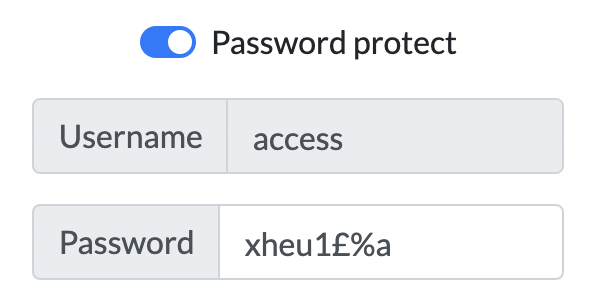
Additional Ways to Share a PDF as a Link
While Tiiny Host is the simplest solution, you can also use:
- Google Drive: Upload → Share → “Anyone with the link” → Copy link.
- Dropbox: Upload → Share → Copy link (optionally add password or expiry date).
- OneDrive: Upload → Share → Choose view/edit permissions → Copy link.
| Platform | Free Storage | Key Feature |
|---|---|---|
| Google Drive | 15 GB | Built-in collaboration tools |
| Dropbox | 2 GB | Link expiry & password option |
| OneDrive | 5 GB | Office 365 integration |
Conclusion
Sharing a PDF as a link is faster, safer, and more professional than sending bulky email attachments. Whether you use Google Drive for quick collaboration, Dropbox for extra security, or Tiiny Host for a custom branded link, you’ll make life easier for both you and your recipients.
Try Tiiny Host today to share your PDF with a secure, password-protected link and keep control over who sees your document.