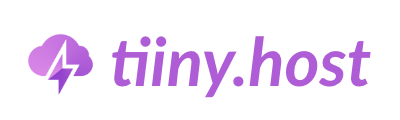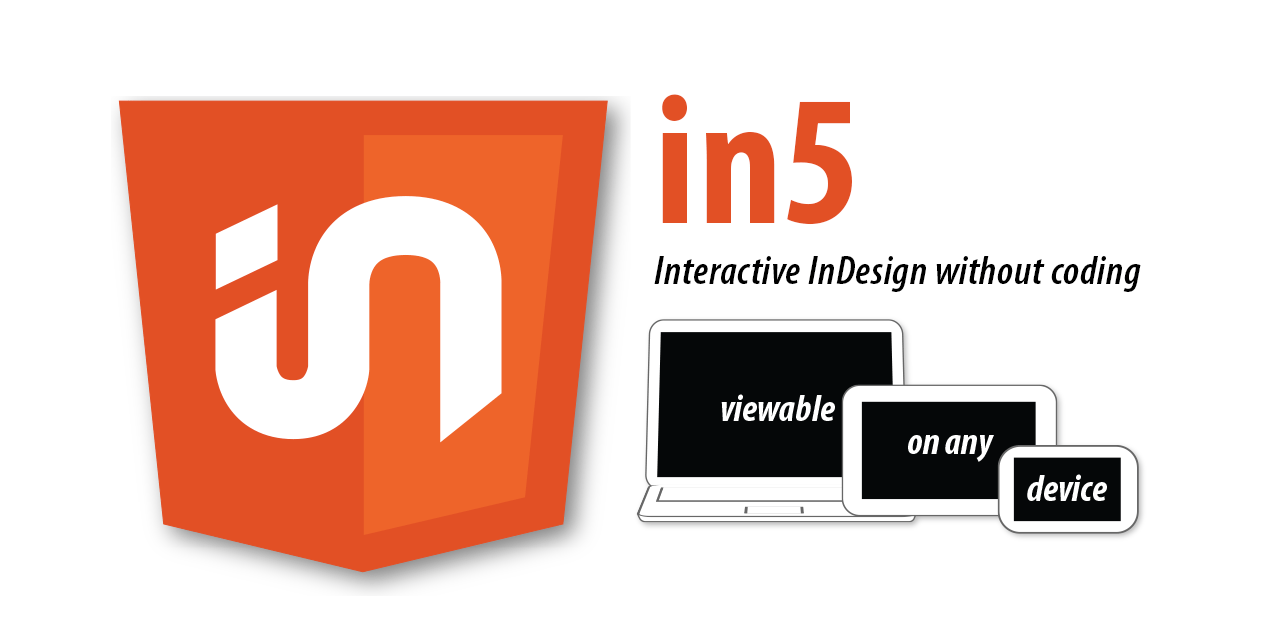Converting an InDesign layout to a web-ready format has long been a frustrating challenge for designers.
While InDesign excels at creating beautiful print layouts, it wasn’t originally designed with web publishing in mind. This gap leaves many designers struggling to maintain their carefully crafted designs when transitioning to digital platforms. In5 (short for InDesign to HTML5) offers a powerful solution to this common problem.
This guide will walk you through why you might need to convert InDesign to HTML, how In5 makes the process simpler, and what pitfalls to watch out for along the way.
Why Export InDesign to HTML?
The digital landscape demands versatile content that works across multiple platforms. As a designer, you’ll frequently encounter scenarios where your meticulously crafted InDesign layouts need to transition to the web:
- Your client loves their print brochure, but now wants an interactive version for their website
- You need to create responsive digital magazines that maintain layout integrity
- Your portfolio needs to showcase design work in an interactive, web-accessible format
- Marketing teams require digital presentations that can be viewed without specialized software
InDesign itself wasn’t built to handle these scenarios efficiently. While Adobe has added some export options over the years, they come with significant limitations that often require extensive post-export editing or coding knowledge.
This is where specialized tools like In5 enter the picture, bridging the gap between InDesign’s layout capabilities and modern web requirements.
Want to know how to export your INDD to PDF?
Common Limitations of Exporting InDesign to HTML
Before exploring solutions, it’s important to understand why native exports fall short. InDesign’s built-in HTML export options struggle with:
Page geometry issues:
- Shapes and hand-drawn elements often don’t transfer correctly
- Illustrator files lose vector properties or become rasterized
- Master page items may disappear entirely
- Bookmarks and page transitions rarely convert properly
Interactivity problems:
- Button actions frequently break
- Animation sequences become static
- Form fields lose functionality
- Video and audio elements require manual reconfiguration
Layout precision concerns:
- Text reflow issues create unpredictable layouts
- Precise positioning gets lost in translation
- Advanced typographic features don’t carry over
- Complex tables become simplified or broken
Additionally, there’s an important distinction between basic HTML and HTML5. Modern responsive design relies on HTML5’s enhanced capabilities for animation, interactivity, and mobile compatibility.
Standard HTML exports often produce outdated code that doesn’t perform well on contemporary browsers and devices.
Adobe’s Built-in Export Options (and Why They Fall Short)
Adobe offers two primary methods for getting InDesign content to digital platforms, but each has significant drawbacks.
Fixed Layout EPUB Export
InDesign’s Fixed Layout EPUB export creates digital publications that maintain precise layout, but with several limitations:
- Works only in specific EPUB reader applications, not standard web browsers
- Creates files that can be easily “cracked open” to expose HTML/CSS, presenting potential security concerns
- Produces non-standard web code that requires significant reworking for actual website use
- Interactivity features are often limited or lost entirely in the conversion
Publish Online
Adobe’s Publish Online feature takes a different approach:
- Renders your InDesign document as HTML on Adobe’s servers
- Provides a sharing link but no downloadable or editable HTML output
- Offers limited control over how content displays across devices
- Creates dependency on Adobe’s hosting service, rather than truly owning your content
- Customization options are restricted to what Adobe provides
Neither of these solutions provides the ideal combination of control, customization, and standard code that most designers need for web publishing.
What Is In5 and How Does It Work?
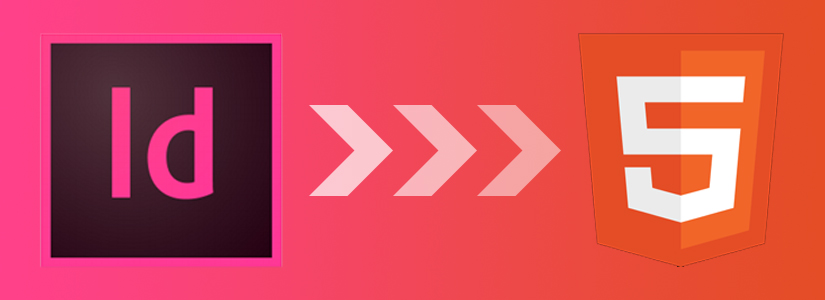
In5 was created by Justin Putney from Ajar Productions specifically to address the gap between InDesign’s capabilities and modern web requirements. As a plugin that integrates directly with InDesign, In5 takes a fundamentally different approach to HTML conversion:
- It works entirely within the familiar InDesign environment, requiring no additional software
- Preserves design fidelity by intelligently analyzing and converting each element
- Generates clean, standards-compliant HTML5 code that works across modern browsers
- Maintains interactivity including animations, buttons, videos, and form fields
- Provides configurable output formats including responsive layouts for mobile devices
- Creates self-contained HTML packages that can be hosted anywhere
The key difference is that In5 understands both InDesign’s structure and modern web standards, acting as a sophisticated translator between these two worlds rather than a simple converter.
Step-by-Step: Exporting InDesign to HTML5 Using In5
Getting started with In5 is straightforward, even for designers with no coding experience:
- Install the In5 plugin for Adobe InDesign (available from Ajar Productions website).
- Open your InDesign project and ensure your layout is ready for export.
- From the top menu, go to Window > Extensions > Export HTML5 with in5.
- In the export dialog, choose your desired settings (more on these options below).
- Select your output location and click OK.
- Open the generated index.html file in a web browser to preview your conversion.
For best results, preview your output across several browsers (Chrome, Firefox, Safari) and test on both desktop and mobile devices.
This helps identify any device-specific display issues that might need adjustment.
Choosing the Right Page Format in In5
In5 offers several output formats, each suited to different types of content:
- Liquid: Creates a single-page, scrollable layout ideal for responsive websites and mobile viewing. Best for content where users will scroll vertically through the material.
- Flipbook: Mimics the experience of turning pages in a physical publication with animated page turns. Perfect for magazines, catalogs, or any content where the page-turning experience adds value.
- Slider: Presents content in horizontal slides that users can navigate through. Works well for presentations and sequential content.
- Continuous: Arranges all pages end-to-end in either horizontal or vertical orientation. Good for infographics or content that flows naturally from one section to the next.
The right choice depends on your content and how your audience will interact with it. For example, a product catalog might work best as a flipbook, while a long-form article would be better as a liquid or continuous vertical layout.
Advanced Features of In5 for HTML Output
Beyond basic conversion, In5 offers numerous features that enhance the digital experience:
Navigation options:
- Customizable table of contents
- Page thumbnail navigation for quick access
- Swipe gestures for touch devices
- Keyboard shortcuts for desktop users
Viewing enhancements:
- Zoom functionality for detailed examination
- Reading progress indicators
- Multi-resolution image handling for faster loading
- Full-screen viewing mode
Layout controls:
- Responsive scaling options
- Mobile-specific layout adjustments
- Portrait/landscape orientation handling
- Custom breakpoints for different devices
Integration capabilities:
- Compatibility with PhoneGap for mobile app creation
- Baker Framework integration for iOS publications
- WordPress embedding options
- Google Analytics tracking
These features provide significant advantages over native exports, especially for creating professional-quality digital publications with minimal post-export editing.
Best Practices for Converting InDesign to HTML
To achieve optimal results when using In5, follow these guidelines:
Optimize your InDesign file before export:
- Use web-safe fonts or prepare to embed font files
- Simplify complex vector effects that might not translate well
- Consider flattening highly complex effects to images
- Ensure all links are updated and images are properly embedded
Maintain consistent structure:
- Use paragraph and character styles consistently
- Create a logical document structure with proper heading hierarchy
- Label interactive elements clearly in your layers panel
- Use master pages for recurring elements
Plan for responsiveness:
- Test how your layout will reflow on smaller screens
- Consider creating alternate layouts for mobile within InDesign
- Use flexible measurement units (percentages rather than fixed pixels)
- Create breakpoints for critical layout changes
Optimize for performance:
- Compress images appropriately for web use
- Break very long documents into multiple smaller ones
- Limit use of complex animations on mobile devices
- Consider progressive loading for image-heavy publications
Ensure accessibility:
- Add alt text to images
- Use proper heading structure
- Check color contrast for readability
- Include metadata like title, description, and keywords
Following these practices will not only improve your In5 output but also create a better experience for your end users across devices.
Final Thoughts: Is In5 the Right Tool for You?
In5 offers the most comprehensive solution for converting InDesign layouts to functional, editable HTML5 without requiring coding knowledge. It’s particularly valuable for:
- Designers who need to maintain precise layout control in digital formats
- Publishers transitioning from print to digital offerings
- Marketing teams creating interactive brochures and presentations
- Agencies delivering both print and digital versions of the same content
While alternatives exist (including hand-coding or using different design tools entirely), In5 strikes a unique balance between preserving InDesign’s powerful layout capabilities and generating modern, standards-compliant web output. This makes it especially valuable for teams already invested in Adobe’s Creative Cloud ecosystem.
The learning curve is relatively gentle for anyone familiar with InDesign, making it accessible even to designers with limited web experience. The resulting HTML can be hosted on any web server, embedded in existing websites, or packaged as mobile applications—giving you complete control over your digital content.
FAQs About InDesign to HTML Conversion
Can I export HTML directly from InDesign?
Yes, InDesign does offer native HTML export functions, but they have significant limitations in preserving layout precision, interactivity, and advanced design elements. For professional results, third-party tools like In5 provide much better fidelity and control.
Is In5 free?
In5 offers a trial period, but full functionality requires purchasing a license. The investment often pays for itself quickly by eliminating hours of post-export coding and corrections that would be needed with free alternatives.
What is the difference between In5 and Publish Online?
The key difference is ownership and control. In5 generates standard HTML5 files that you can host anywhere, modify as needed, and integrate into other platforms. Publish Online only hosts your content on Adobe’s servers, providing limited customization and no access to the underlying code.
Can I use the exported HTML in my website?
Absolutely. In5’s output is standard HTML5 that can be embedded in any website or content management system. You can also host the files independently and link to them, or incorporate them into mobile applications with additional packaging.
How does In5 handle responsive design?
In5 offers several approaches to responsiveness, including liquid layouts that automatically adjust to screen size, custom breakpoints for different devices, and the ability to create alternate layouts within InDesign that target specific device types.
Do I need to know coding to use In5?
No coding knowledge is required for basic use. In5 handles the HTML, CSS, and JavaScript generation automatically. However, understanding web fundamentals can help you optimize your InDesign documents for better digital conversion and make customizations to the exported code if desired.
Can I host my In5 output on Tiiny.host?
Yes! Tiiny.host provides a simple way to upload and share your In5-generated HTML projects. Just zip your In5 output folder and upload it to Tiiny.host for instant sharing and hosting capabilities.