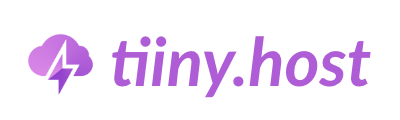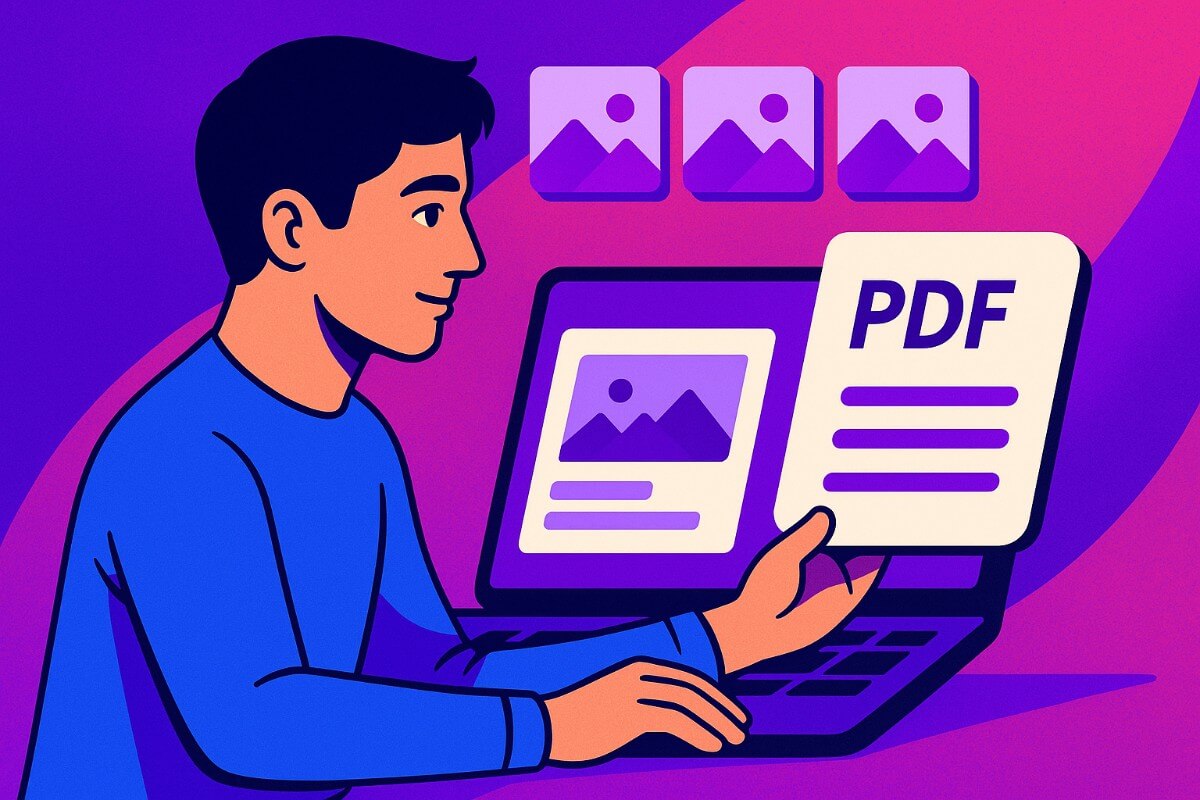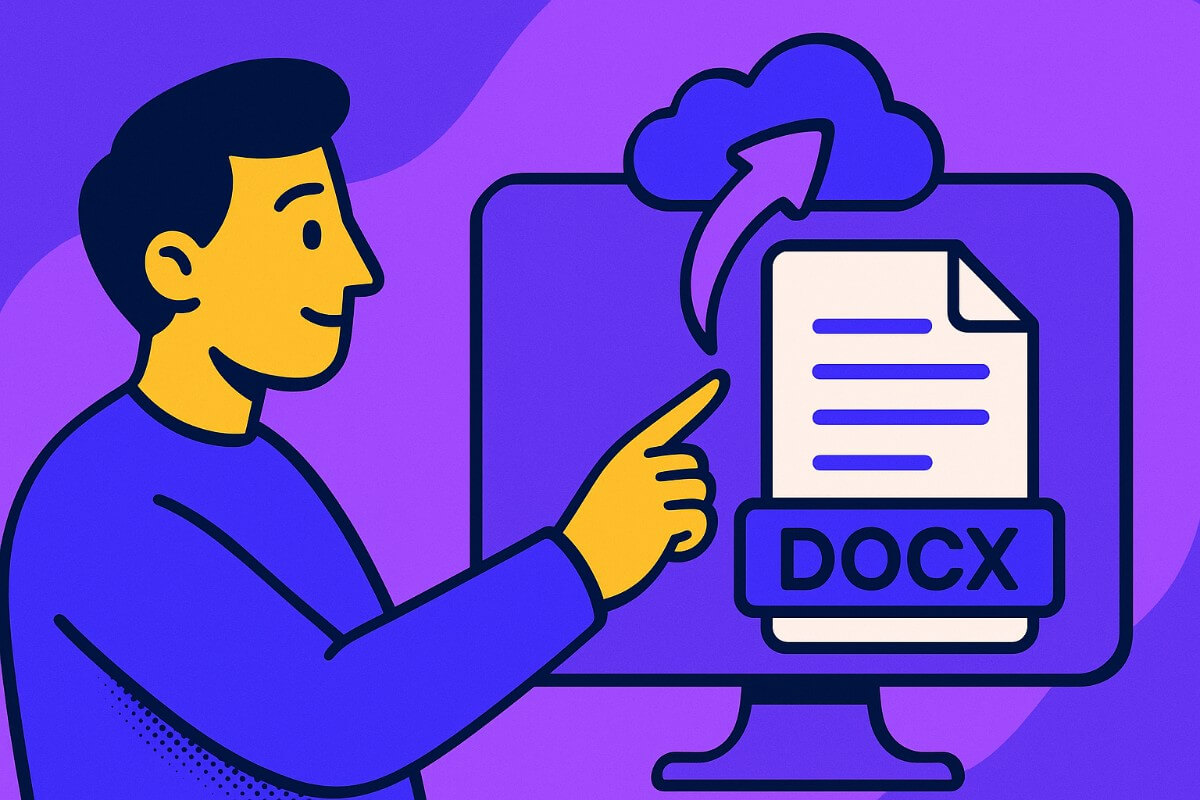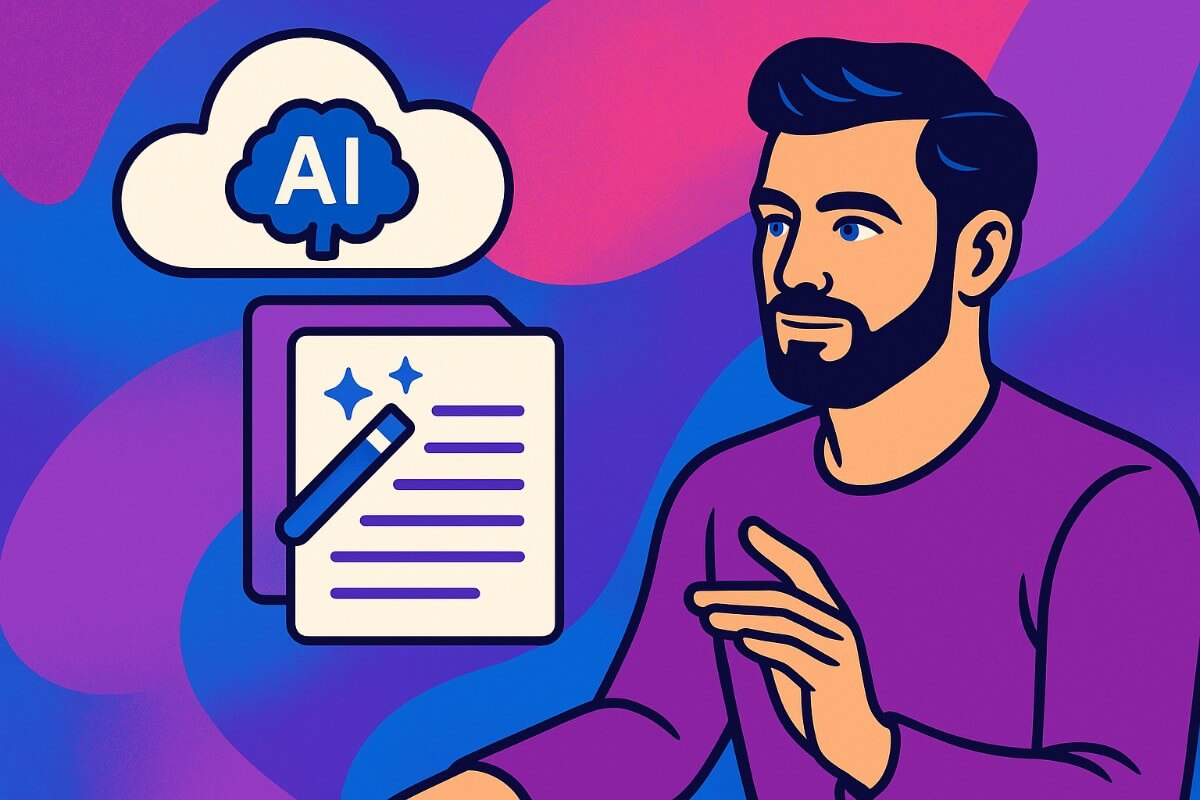- What is a PDF Portfolio?
- How to Make a PDF Portfolio
- FAQs: How to Create a PDF Portfolio: A Step-by-Step Guide with Examples
Creating a portfolio becomes necessary as you go out to win a job. It is a great way to showcase your skills, accomplishments and any work experience that you might have before. Let me teach you about making a PDF portfolio today which can be versatile in use because you can use it online and just in case you need to present your portfolio offline, you are just a print away.
What is a PDF Portfolio?
A portfolio is a document that presents all of your work experience, skills and accomplishments for clients, a collaborator or an employer. Portfolios can have various forms, such as physical documents, digital files, or websites, and are commonly used by professionals like artists, designers, writers, photographers, and architects to demonstrate their expertise.
A PDF portfolio is a digital collection of your work, projects, and achievements, structured in a single PDF file. It includes images, documents, and information that highlight your expertise and experience. Unlike a resume or a single-page document, a PDF portfolio is more comprehensive and flexible, offering a deeper insight into the quality of your work.
For example, a graphic designer might include samples of their design work, case studies, and testimonials from clients. A digital artist’s portfolio might include high-resolution images of the art they have made in the past. A writer making portfolio could include snippets from articles, blogs, or books they’ve written.
How to Make a PDF Portfolio
Now, we will go through various tools that can make it easy for you to design your portfolio and then move to the steps where you can put content in your design and make a portfolio that stands out.
Tools to Create your PDF Portfolio
To start designing your portfolio, you should know which tools are available out there and the one that suit the best for your needs. Here are some of my suggestions but you are free to experiment with other tools and choose the one that fits your needs.
Microsoft Word
Microsoft Word can help you make simple yet creative PDF portfolios. It has all of the features you would need to create a portfolio like formatting text, inserting images or tables, showcasing graphs..
It is a great tool for writers or anyone who would want less visual editing or has limited design experience. It is also possible to easily export the document in any format that you want.
Canva
Canva is a great option for those who want an easy to use tool with a lot of pre-made templates. Canva has a vast library of templates, graphics, and fonts. You can create a PDF portfolio without any design experience with the template or by experimenting with different elements present.
Adobe InDesign
It is one of the professional tools which might be perfect for detailed, multi-page portfolios that requires more control over layout and design. It has extensive tool library that allows people in professions like Design or photography to create it in an artistic way.
Adobe Acrobat Pro
If you’ve already created your portfolio using a design tool like Canva or Microsoft Word, you can use Adobe Acrobat Pro to edit, format, and finalize your PDF portfolio.
Figma
Figma is a powerful design tool that works very well for creating digital portfolios. It has been used by graphic designer and web designers to create amazing designs and it could just help you to create an excellent portfolio. Designers, Artists, or anyone who wants to show off their creative side on portfolio can opt for Figma to create digital portfolios.
Step 1: Collect Your Best Work to Put in Portfolio
To start with, your portfolio will showcase all the work you have done. Be sure to pick out the best one and keep it at the top. The work you pick up depends on your profession and the experience you have so far.
If you are a beginner, showcase personal projects and any significant achievements.. If you are already a working professional for a few years, you might pick up the best work you have done at your previous workplaces. Here are some examples for things you can include in your portfolio according to the profession.
- Graphic Designer: Include high-resolution images of logos, posters, websites, or branding materials you’ve created. For example, you might showcase the work on a client’s website redesign and a logo you created for a new startup.
- Photographer: Feature your best photographs. This could be anything from portraits, landscapes, or event photography. You can showcase a wedding shoot or a corporate event you and your team photographed.
- Writer: Share excerpts from articles, blogs, or books you’ve written. You might include a chapter from a book you’ve published or an article featured in a popular publication.
- Web Developer: Showcase screenshots or links to websites or apps you’ve built. You can also include your contributions to a SaaS platform or a mobile app. If you have made significant contribution on GitHub, you can include them too.
Step 2: Organize Your Content
Once you have all your work, it’s time to organize it. A good PDF portfolio should have a clear and easy-to-navigate structure. Here are some sections you can consider including:
Introduction
A brief section that tells the reader who you are, what you do, and what this portfolio represents. For example:
“I’m Katie, a graphic designer specializing in branding and web design. This portfolio showcases some of my best work, including logos, websites, and print materials.”
Kate Margolis is a UI/UX Product Designer who was awarded Freelancer of the Year by Yuno Juno in 2018. Here is a screenshot from her portfolio where she has added her introduction. She has added all her skill set and highlights of her experience which serves as a nice overview.
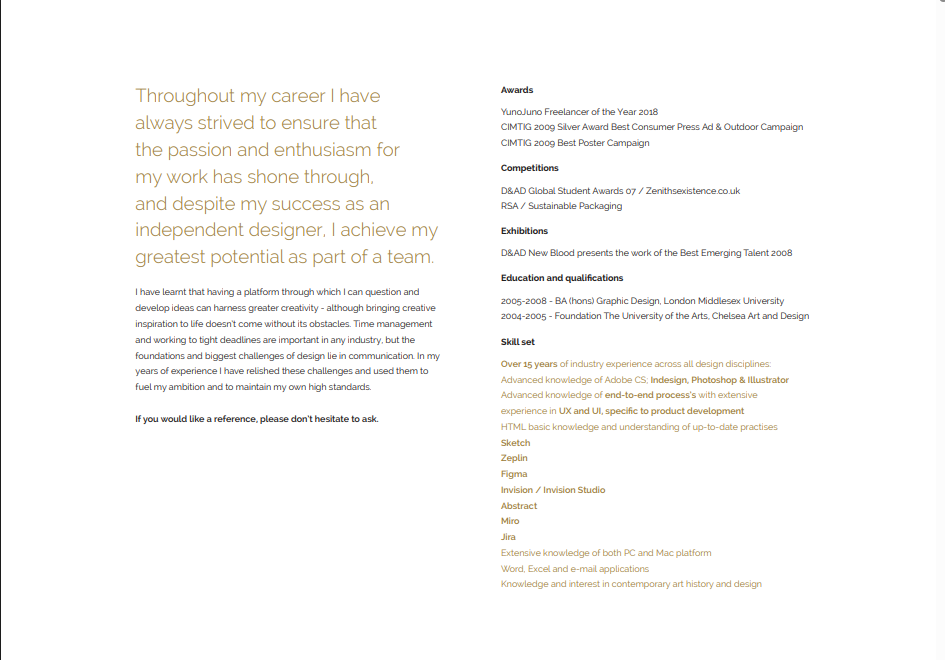
Work Samples
This is the core of your portfolio. Organize your samples into categories to make it easy for your audience to find what they’re interested in. For example:
- Branding: Logos, business cards, brand guidelines
- Web Design: Screenshots of websites you’ve built
- Print Design: Flyers, brochures, posters
Victoria is a graphic designer and in her portfolio she has added her work samples and then also added little overview of her work.
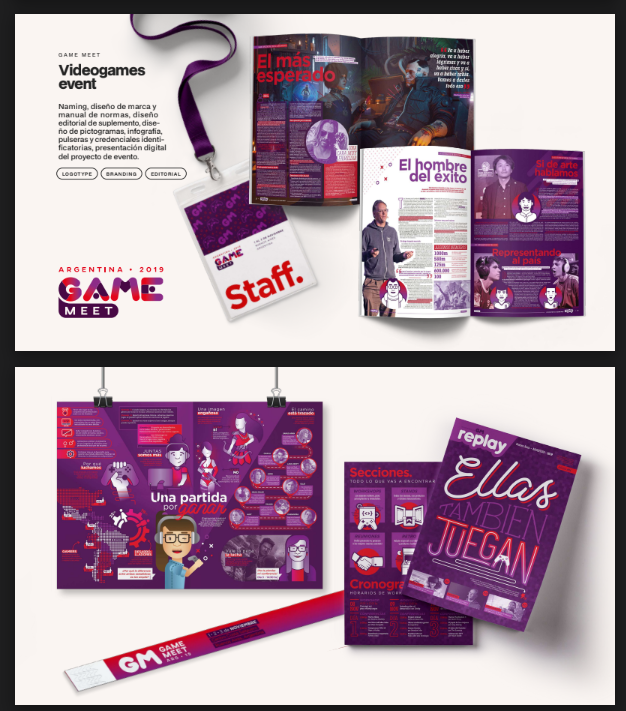
About Me
This section can briefly outline your background, skills, and experience. You can include your certifications and awards here instead of introduction. It depends on how you would want to format the portfolio. To enhance the professional look of this section, consider adding a polished photo headshot backgrounds can help ensure your image aligns with your brand and makes a strong first impression.
Canva has some sample portfolios, and you can take reference or inspiration from them to create a simple About Me page.
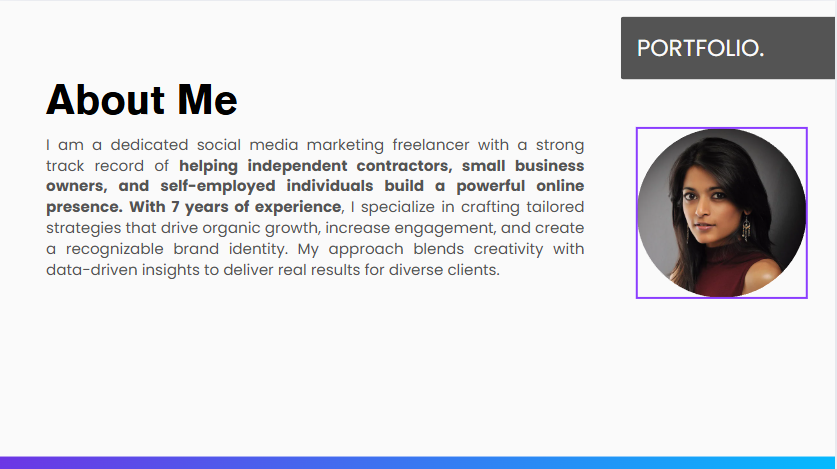
Contact Information
A Contact Information section is necessary as it will allow your potential clients or recruiters to connect with you. Make sure this is easy to find, consider adding it to both the introduction and the end of the portfolio. Also make sure that you are active on the email address or phone number or any social links that you provide in your portfolio.
Step 3: Design Your Portfolio
Design is crucial when creating a PDF portfolio. A poorly designed portfolio can undermine the quality of your work. Here are some tips for designing your portfolio:
Layout
Make sure you keep the layout clean and simple. Use white space to give your work room to breathe. Make sure the content is easy to read and doesn’t look cluttered. If you are playing with a lot of colors, make sure to use high contrast colors that look neat and are simpler to read through.
Check out in Kate Margolis’ portfolio where the design is minimal, the colors are subtle and there is an small description attached with it. There is enough space present that it doesn’t make it portfolio look cluttered.
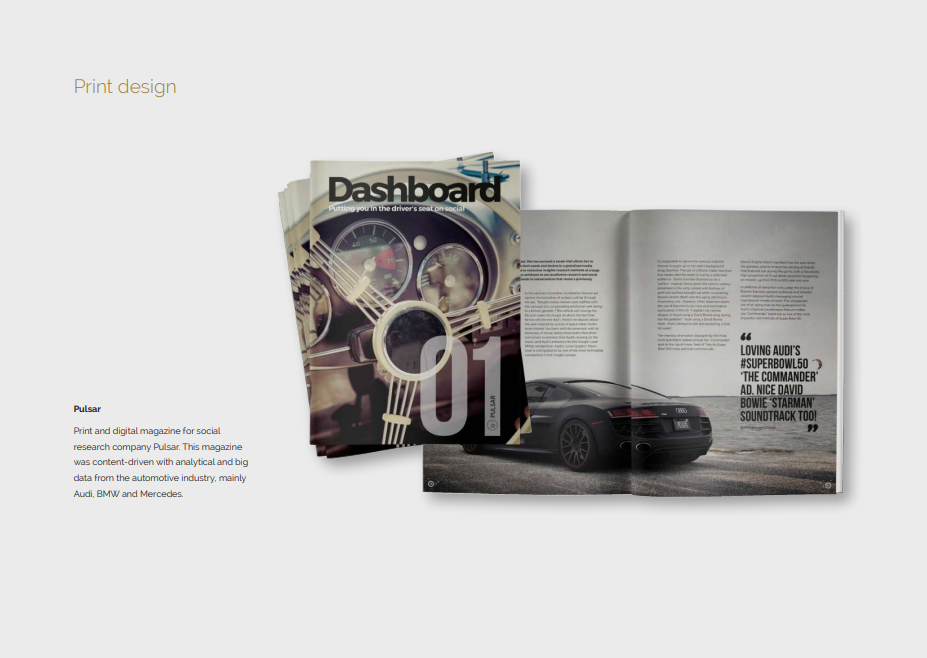
Typography and Visuals
Try not to use a lot of different font style and sizes. For example, you might use one font for headings and another for body text. This ensures that your portfolio is easily readable and you can differentiate the sections easily.
Use high-quality images and visuals. This is especially important if you’re showcasing design or photography work. Ensure that the colors and visuals align with your personal or brand identity.
Victoria in her Portfolio uses visuals and mockups in her portfolio to showcase what she has created and how it would look in various devices.
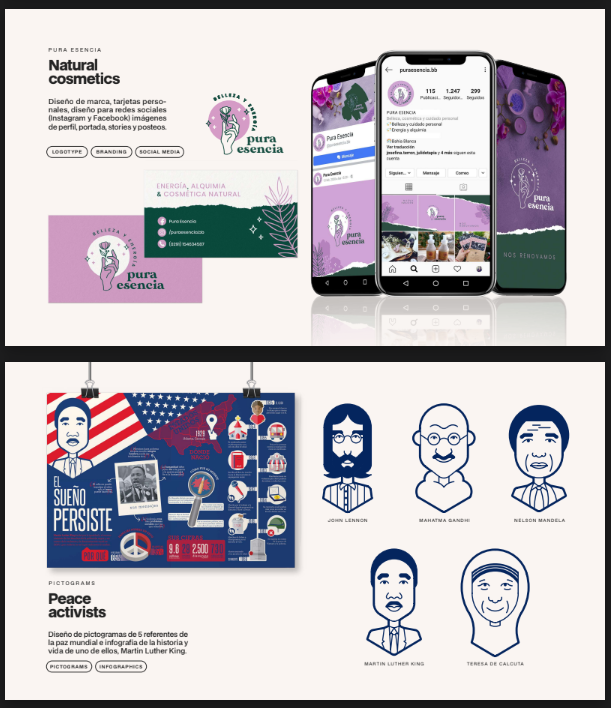
Final Touches
Ensure your layout, colors, and fonts are consistent throughout the portfolio. If you have visual designs and have to showcase work where there has to be a pop up or have to redirect people to other websites, you can add interactive elements to the PDF to make it look appealing.
Step 4: Convert to PDF
Once you have your portfolio designed, it’s time to convert it to a PDF. If you’re using a design tool like Adobe InDesign or Canva, you can export your document directly as a PDF. Alternatively, you can create your portfolio in Microsoft Word or Google Docs and save it as a PDF file. Keep the file size manageable. If your portfolio is too large, it could be difficult to email or upload.
Step 5: Share Your Portfolio
It’s time to share your portfolio. You can share it directly via email but if you want share it with a link or embed your PDF Portfolio into your website, you can host your portfolio online.
Host it on Tiiny Host
You can use Tiiny Host to host your Portfolio online and share it quickly with just a link. Let me teach you how you can do it in just a few seconds. If you are hosting through Tiiny Host, you don’t even need to convert your Portfolio files to PDF, Tiiny Host will do it for you automatically.
- Head over to the Tiiny Host’s webpage
- Upload your portfolio by clicking on the button or drag and drop it
- Fill in the link-name for a customized subdomain
- Login or Sign Up and hit publish!
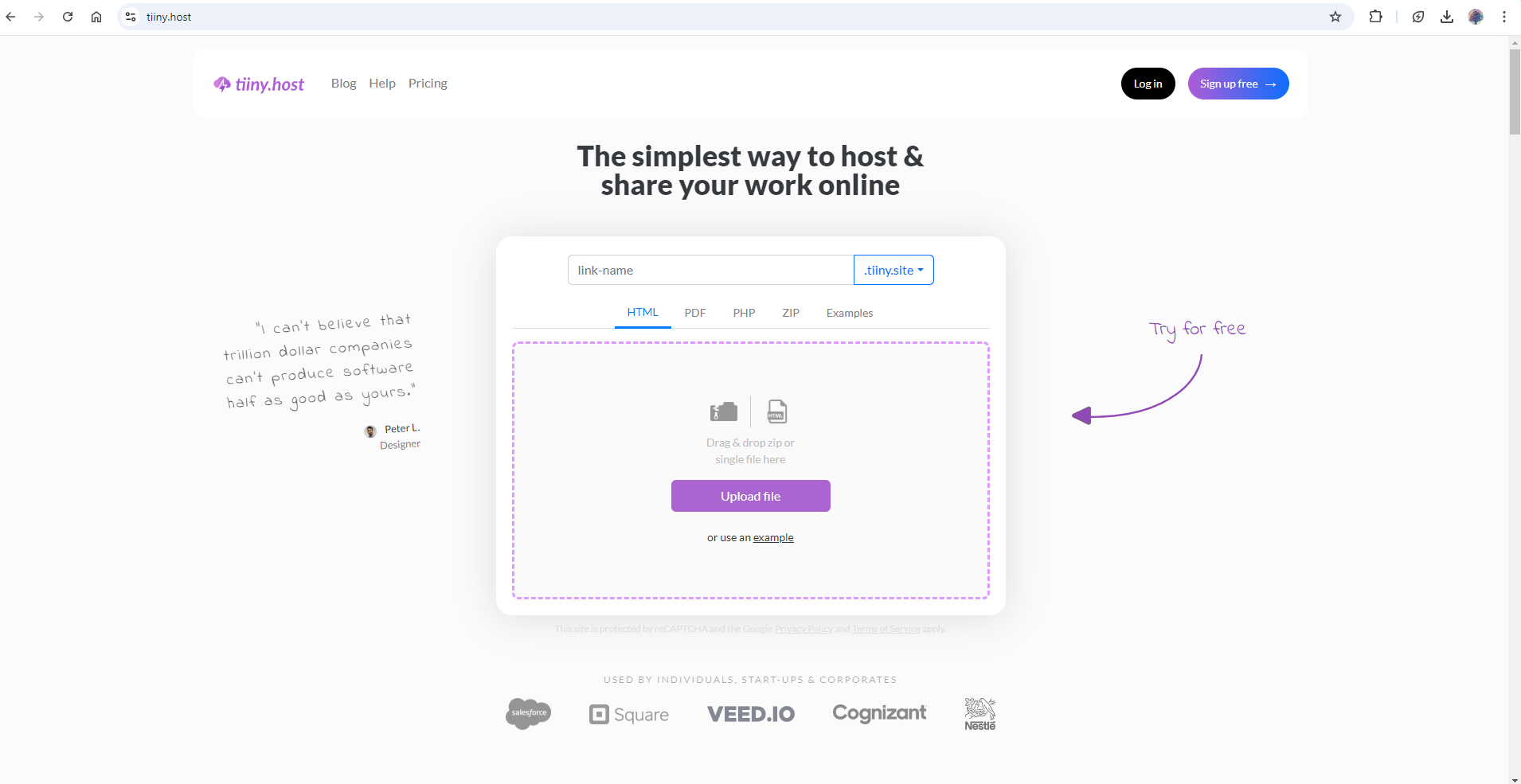
Now that your PDF portfolio is ready, it’s time to share it. Here are some ways you can distribute it:
- Email: Attach the PDF to an email and send it to potential employers or clients.
- Website: Embed your portfolio to your website for an effortless viewing experience for the visitors.
- LinkedIn: Share the portfolio directly on your LinkedIn profile or in a post via the Tiiny Host link.
- Networking Events: If you’re attending conferences or meetups, you can share the portfolio by making a QR of your portfolio or sending them the link.
FAQs: How to Create a PDF Portfolio: A Step-by-Step Guide with Examples
How many samples should I include in my portfolio?
It depends on the field and your experience, but a good rule of thumb is to include 5-10 samples. If you have a lot of experience, you might put out your best work or choose to showcase work with a particular company. If you are
Should I include personal projects in my portfolio?
Yes! Personal projects can demonstrate your creativity and passion for your field. Just be sure to explain the project and your role in it, especially if it wasn’t for a client or employer.
Can I include a resume in my portfolio?
Yes, many people include a resume as a section in their PDF portfolio, but it’s not mandatory. If you do include it, make sure it doesn’t overshadow the work samples.
How often should I update my portfolio?
You should update your portfolio regularly, especially when you complete new projects. Set a reminder to review and update your portfolio every 3-6 months to keep it fresh.
Can I include videos or interactive content in a PDF portfolio?
While PDFs can support interactive elements like links and buttons, videos or animations might not display properly in all PDF readers. Instead, consider including links to videos hosted on platforms like YouTube or Vimeo.